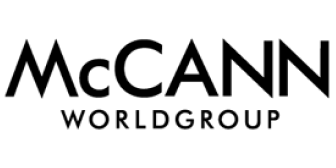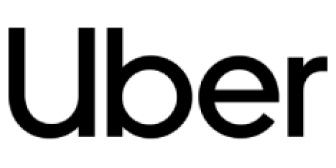In my time here at Determ, I’ve done a lot of keyword setups for various clients. I’ve developed a general workflow for how to think and what to do when you’re setting up keywords for a company.
It can be your own company (you still need to do a bit of checking out and Googling, no matter how well you think you know your company, trust me) or your competitor.
? Read Creating a Marketing Strategy that Works: Benefits, Steps, Tools
For a thorough set up of a company, look to add these elements as your keywords:
– company name
– brand name(s)
– key people (including their Twitter @usernames)
– ongoing campaigns
– competitors
– competitor key people
– one or two specific industry keywords
From-the-Top-of-Your-Head Part
So, you’ve got a brand you wish to track. Cool. The first step is to open Determ and enter its name as your first keyword. Here you should be aware that your brand name might end differently in other languages, due to grammar differences. It’s almost always smarter to tick the “allow suffix” box, rather than not to, because you can always turn it off if you have too many irrelevant results.
However, don’t check the “case sensitive” box just yet – you don’t want to ignore all the mentions of your brand on Twitter, where the lingo is more relaxed and people tend to ignore the shift key.
Now take a moment and think about all the ways people could misspell your keyword. The most common case would be spelling out Snapchat like “Snap Chat”, Mercedes-Benz like “Mercedes Benz” or Red Bull like “Redbull”. Include all the variations you can think of (then Google them some more) as separate keywords.
The Stalker’s Part
Love stalking your friends on Facebook?
Well, use your endless skills to do some digging around about the brand you’re setting up too, in order to get ideas for more keywords.
Even if it’s your own brand, it’s much easier to check what’s online, just in case you forget some key element, and why waste time remembering everything when it’s all in plain sight online?
First, visit the company website, and focus on the Products page, About Us, Team or Corporate page (where available, of course). That’s where your next keywords are hiding.
Look to add all of the products, unique services the company might offer and the key people (management). This was easy, right?
Now, show off your stalking skills and find all these people on Twitter and add their @usernames as well. Are there any ongoing campaigns? Running campaigns are full of keywords, waiting to be tracked, especially #hashtags, whose sole purpose is just that.
The End of the First Round
Like in a boxing match, you’ve survived through round one. Let your keywords breathe and your inner stalker rest. Once your keywords have filled up with mentions, come back for round two.
Round Two: You Reap What You Sow
Take a look at your feed. Do all those mentions really concern your brand? If yes, then great, you’re done! If not, never fear, round two is here to clean it up. Exclude the words you don’t want in your feed, but didn’t anticipate.
Try to spot similarly named brands and identify important words that differentiate it from your own, and exclude those words in your search. To get more results, see what other words crop up near your keywords and think about adding them as stand-alone keywords – maybe they could help you out.
Warning! Use with Caution.
If you spot a web site (or a domain) that is crowding up your feed with irrelevant results, you can block it in the “next step” of the advanced keyword setup. You can block even whole countries – just enter .it if you don’t want results from Italian websites whose addresses end in .it. But think long and hard before doing this.
I recommend choosing languages in which to get your results, rather than banning whole domains. If you still have a stubborn keyword with a generic name (try setting up a feed for Apple Inc.), we have one last weapon – Connected keywords. You can add them to specify your keyword’s context.
For Apple, that would be “iPhone”, “Macintosh” and “Cupertino”. But be warned – once you enter a single connected keyword – Determ will only display results that have found both your keyword and at least one of the Connecteds. So, once you enter one connected keyword, try to think of as much as possible and add all of them!
So there you have it! If you have any comments and suggestions of your own, feel free to leave them in the comments below, I’d be glad to make them both a part of this blog post and a part of my daily workflow.
Also, check out these cool ideas on what to do with articles that mention your brand once you’ve found them.