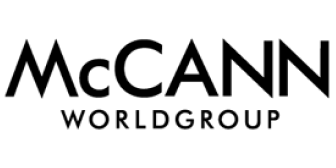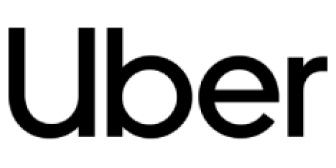In today’s busy world, sometimes it’s hard to keep up with every single news out there. Keeping up with news about your company is no different. No matter if your company is big or small, having the right information at the right time is crucial.
If you’re using media monitoring, you’re already on the right track. To make the best out of your media monitoring experience, you should turn on your alerts and digests.
Alerts and digests help you keep track of your mentions on a day to day basis. You don’t need to have both features on, but we recommend doing so.
In this blog, we’ll cover each feature in-depth. Let’s start with the alerts!
Alerts
To put it simply, alerts are real-time notifications you receive every time a new mention of your brand (or whichever other keywords you’re tracking) appears online.
You can receive them on your email, Slack, or mobile app.
With alerts turned on, you won’t have to worry about missing a mention even if you’re not logged in the tool.
If you notice the number of negative mentions is growing, you might have a crisis brewing before your eyes.
According to Forbes, you have 15 minutes to respond to a crisis. With alerts, no minute will go wasted, because you’ll know something is not right the second the crisis starts brewing.
Your colleagues who don’t use the tool on a daily basis can also receive alerts. That can help them stay in the loop, as well. The great thing about this feature is that it’s highly customizable. You can turn them on during office hours, and silence them during off-hours and weekends.
Start off
To start off, you’ll want to:
- Choose which user in the organization will receive alerts

2. Create new alerts by clicking on Add new Alert

Fill up Alert details – choose a folder and/or topic which you want to receive alerts for, and name the Alert that you are about to create.
To continue, decide which type of Alerts would deliver the right type of notifications for you by choosing between setting up Smart or Spike Alerts – or both.
Setting up Smart Alerts
Have you decided to set up Smart Alerts, the first step is choosing the Smart Alerts between the two type of Alerts that Determ offers:

Next, choose how you want to be alerted about new mentions – select a setting based on whether you want to receive alerts on your email, Slack*, as an HTTP post at a specific site (you will need to add a URL link to the page) or through your mobile app (iOS/Android):

Then, define how many alerts you want to receive every 60 minutes:

Limit per hour limits the number of alerts that you receive per hour. For example, if you look at the picture above, the option is set to 5 max alerts per hour.
It is possible to limit the number of alerts to 5, 10, 25, 50, 75, and 100 per hour, or choose the option Unlimited with which you’ll receive the real number of alerts per hour, no matter the number.
You can also define the times during day or week without alerts by enabling the Do not disturb option, or choose some of the advanced options:
- Ignore duplicate alerts – this option will have the tool send only one notification for two or more mentions with similar content.
- Snooze – this option will block new alerts (notifications) without deleting the Alerts setup.
Lastly, you can decide to narrow down your alerts: if you define keywords, you will only get alerts containing the chosen keywords. If you define sources, you will only get alerts from those specific websites.

After you click on Create new alert, you’ll start receiving alerts. You can edit the alerts, duplicate them or remove them at any time.
For video instructions, check out our tutorial:
Digests
Digests are overviews of your mentions.
They are a great alternative to alerts if you prefer receiving all your mentions from a specific period in one email or a file instead of receiving individual emails for every mention.
For example, you can schedule to receive your digests every workday at 8 AM. That way you’ll be able to go through your mentions from the previous day, detect the topics and questions that were mentioned the most, and set the agenda for the upcoming day.
Scheduling digests
Digests are also highly customizable.
You can schedule digests on a daily, weekly, or monthly basis. There’s also a custom option that allows you to schedule your digests for specific days of the week.
Digests can be sent to you as a list in an email and are also available in Excel, PDF, and Word format. You can also choose to receive your digests in a report format by selecting the Report PDF option.
In the video below, check out a short tutorial on how to set up a weekly digest in Excel format.
At the very end of setting up digests, you’ll notice four options you can choose from.
The first one is Merge with other digests. This option is useful if you have other digests set up at the same time because you can merge them together in one email.
This is another way you can limit the number of emails you’re receiving and have all of the essential information in one place.
Discard similar mentions is the same option as in alerts. With it, you’re removing the possibility that the same mention is shown multiple times in digests (e. g. retweets of the same post).
If you want to get notified even when there were no new mentions in the timeframe you selected, choose the Notify when no mentions option.
Digests can be snoozed, as well. If you choose the Snooze option, the tool will pause sending you digests until you turn the snooze off.
Managing digests
You can access your digests through the Digest section on the main toolbar where you’ll be able to see all of your scheduled digests.
From there, you’ll be able to edit, duplicate, or remove your digests.

Setting up alerts & digests for your colleagues
Even though some of your colleagues don’t actively use the tool, you can still schedule alerts and digests for them.
You can do so by choosing the user who’ll receive alerts and/or digests in the upper right corner, before clicking on Add new Digest or Add new alert.

Make sure you’ve added the colleague to your organization in the tool beforehand.
To sum up
While alerts will notify you every time a new mention appears, digests will provide you with an overview of your mentions in a chosen timeframe.
Having the right information at the right time is essential. Enabling these features will help you always be in the loop and never miss out on important mentions.