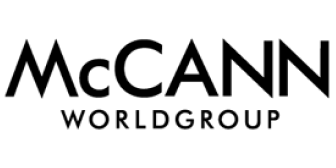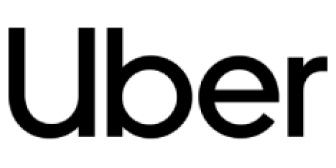Exporting mentions is an easy way to save and share your media monitoring data. Exports provide you with a simplified overview of your mentions in email, Excel, Word, PDF, or Report PDF format.
Exports are great if you only need information about mentions in a specific time period and/or source such as Twitter, Reddit, YouTube, etc.
How to export mentions in Determ?
When you click on the Export tab in the main toolbar, a new window will appear (pictured below).

There are 3 steps for creating exports. We’ll explain each in the following chapters.
Step 1: Selecting topic, time period, and source to export mentions
In step 1, you’re going to choose parameters for your export.
You can create exports based on a specific query, or you can analyze the entire folder. Also, you can select a time period of mentions you want to analyze.
The last option to choose from is Source type. Here you can select whether you want to export mentions from all sources you’re tracking, or you only need data for a specific source (e.g. Twitter).
This option is great because it enables you to focus on a specific source if you want to.
For example, if you notice that you’re getting more negative reactions on Twitter compared to other sources, you can easily export mentions from Twitter and find the root of the problem. Also, you can create a Report PDF, based solely on these mentions, which will help you get a visual overview of the situation.
Step 2: Choosing the export type
Determ offers five types of exports.

Here’s what each option means:
- Mentions in the email: If you choose this option, you’ll receive a list of every mention for selected query/folder and time period. Every mention has a hyperlink (which will lead you to the online article) and a short summary beneath it.
- Sheet: allows you to download an Excel or CSV format file containing a table with information about the mentions. You can choose between the Basic, Rich, or Rich full-text type, depending on the number of details you need to analyze.
- PDF: You’ll receive a PDF file consisting of mentions distributed by the day they were published. A short summary and hyperlink to the article are included.
- Word: Overview of mentions distributed by the day they were published. A short summary and hyperlink to the article are included.
- Report PDF: A report PDF consists of graphs showing metrics used by Determ for the analyzed time period and selected query/folder. You can choose from Basic and Advanced reports.
Step 3: Filtering or adding data
This step will vary depending on the export format you choose.
For example, if you choose to receive your mentions in the email, you can sort them to appear depending on their reach, virality, or date. On the other hand, if you choose to receive your mentions in PDF you can add images, stats, numbers, etc.
Also, you can add email addresses of colleagues in your organization so you can share exports with them.

When you’re done setting up parameters, you can download the exports or have them sent to your email.
To Sum Up
Exports are a great option for you if you need to analyze your mentions quickly and share them with your colleagues. Also, they can help you with analyzing mentions from individual sources without having to create custom reports.
If you want to automatize your exports in Determ, you can schedule digests. That way you’ll be able to receive your mention overviews on a daily, weekly, or monthly basis.
The only difference is that with digests you can’t opt to receive mentions from specific sources.