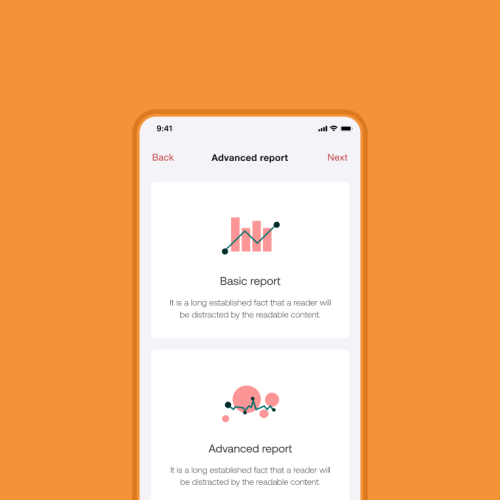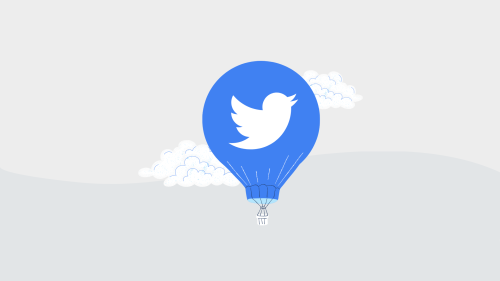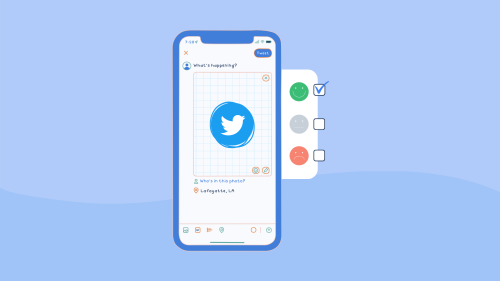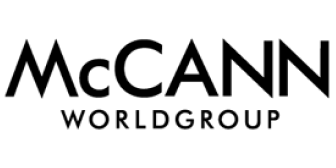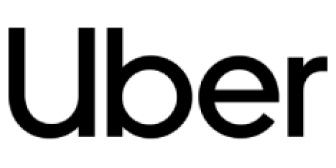If you’re an avid Twitter user, chances are you’ve come across a hashtag or two that you’d like to keep up with. But how do you stay up to date with a hashtag without having to type it in every time you want to see what’s new?
Well, the solution is simple: just follow the hashtag!
As Twitter is a platform where hundreds of millions of users share their thoughts and ideas, following hashtags is a great way to discover new content, connect with like-minded individuals, and stay informed about topics that matter to you.
? Read Creating a Marketing Strategy that Works: Benefits, Steps, Tools
This guide will outline the five tips on how to follow hashtags on Twitter to help you make the most out of Twitter hashtags and tweets.
So, keep reading!
Can You Follow a Hashtag on Twitter?

Yes, you can follow a hashtag on Twitter! In fact, it’s one of the most helpful ways to keep up with the conversations that matter to you.
When you follow a hashtag on Twitter, you’ll be able to see all the tweets that include that hashtag, even if you’re not following the users who posted them.
This is a great way to stay informed and discover new information from a variety of sources. Plus, it’s easy to do and I’ll show you how to do it right below!
Read How to Do Twitter Sentiment Analysis Without Breaking a Sweat?
How to Follow Hashtags on Twitter: 5 Simple Tips
- Utilizing Twitter’s built-in search feature
- Using Tweetdeck to follow your hashtags
- Bookmarking hashtags for quick and easy access
- Simplifying your hashtag tracking with third-party tools
- Enhance your hashtag following experience with “Advanced Search”
Now, let’s take a closer look at each method in detail!
1. Utilizing Twitter’s Built-In Search Feature
Twitter’s built-in search feature can be a powerful tool for discovering new conversations and staying up-to-date with the latest tweets.

To use this feature, first, head over to the search tab at the top right corner of your Twitter homepage.
Once you’re there, simply enter the hashtag you’d like to follow in the search field and tap “search”. In this example, I used the hashtag “#marketingtrends”.

Then, click on the three horizontal dots on the right side of the search field…

and select “save search” to save your search.

This will create a separate saved search section filled with all the hashtags you’re following, which you can easily access any time you want.

To unfollow a hashtag or remove it from your saved searches, simply click on the trash can icon to “delete”.
By utilizing Twitter’s built-in search feature, you can easily follow hashtags and stay up-to-date with the conversations that matter to you.
However, one limitation of this method is that the built-in search feature can only be accessed on the web version of Twitter. If you primarily use Twitter’s mobile app, you may not have the same level of functionality for following hashtags.
Read How to Harness the Power of the Bandwagon Effect
2. Using Tweetdeck to Follow Your Hashtags
If you’re looking for an easy and effective way to monitor your favorite hashtags, using Tweetdeck might just be the solution for you.
Unlike the Twitter search function, Tweetdeck allows you to have a more customized and organized approach to following hashtags.
To start, simply launch your browser and go to tweetdeck.twitter.com, then perform a search…

your results will be displayed in a separate column on the right side of your dashboard. The hashtag I used for this example is #socialmediamarketing.
(Perform a search on Tweetdeck)
What’s more, you can rearrange these columns to your liking, just hold the triple vertical lines in the upper left-hand corner of a column and drag it to your desired location.

This makes it easy to organize your Twitter experience based on your preferences and keep track of multiple hashtags at the same time. By rearranging the columns, you can prioritize the hashtags that are most important to you, ensuring that you don’t miss any updates or discussions.
With Tweetdeck, you can also log in anytime and see the latest tweets with your chosen hashtags, making monitoring and staying up-to-date a breeze.
3. Simplifying Your Hashtag Tracking with Third-Party Tools
While Twitter’s built-in search feature and Tweetdeck can be useful for tracking hashtags, there are also many third-party tools available that can simplify the process even further. One such tool is Determ, a social media monitoring tool that also serves as a powerful hashtag tracker.

With real-time monitoring of over 100 million sources, the tool notifies you via Slack, email, or its app as soon as your hashtag is used, depending on your preferences.
With Determ, following hashtags is straightforward – simply type in the hashtag you want to monitor, and if it has been used recently, the results will appear in seconds.
Once you have the results, you can generate detailed reports, including basic, advanced, and competitive analyses, or create your custom reports.
You can filter your results by platform, date range, source, or sentiment to obtain relevant data. The tool’s intuitive interface makes tracking hashtags effortless, and it is easy to master quickly.
Overall, if you’re serious about social media monitoring and want to take your hashtag tracking to the next level, Determ is worth checking out. Its powerful analytics, real-time notifications, and customizable reports make it a top choice for businesses of all sizes.
4. Bookmarking Hashtags for Quick and Easy Access
Another easy method is to simply bookmark the page that displays your favorite hashtag. While this may seem like an old-fashioned way of doing things, it’s an effective and straightforward way to stay on top of the latest conversations around a particular topic.
By following the step-by-step guide outlined below, you’ll be able to bookmark your hashtags and access them with just a few clicks, ensuring you never miss out on the latest buzz.
To start, go to your Twitter homepage and type in your desired hashtag in the search bar at the top right corner. In this example, I’ll use the hashtag “#socialmedia”
Read Twitter Monitoring 101: How to Stay On Top of Your Twitter Mentions At All Times

Once you’re on the page that displays all the new tweets with your hashtag of choice, add it to your bookmarks. This can be done by clicking the little star icon near the address bar.

Whenever you want to check your hashtag, simply click your bookmark and open the page again.

While bookmarking hashtags is a simple method, it’s important to note that it lacks dynamic updates. As a result, you’ll need to manually check the website each time to see new posts.
5. Enhance your hashtag following experience with “Advanced Search”
By leveraging this feature, you can uncover valuable information and make your searches more targeted and effective while tracking a hashtag.
1. Find Tweets from a Particular User
While following a hashtag, you may come across a lot of interesting information from different users. But if you want to zero in on tweets from a specific person, this feature of Twitter will help you do just that!
To find tweets from a particular person, just type “from:username” in the search bar.
For example, if you wanna see tweets from the legendary Elon Musk (username: elonmusk), simply type “from:ElonMusk” in the search bar.

And if you wanna see tweets from one person to another, use this format: “from:username to:username” (like “from:ElonMusk to:CNN”).

2. Find Tweets on Particular Topics
To discover tweets related to specific topics, include relevant keywords in your search.
For instance, if you want to see what Jeff Bezos has tweeted about “job”, you would enter “from:JeffBezos job” in the search bar.
You can exclude certain terms by using a hyphen (-) before the term you want to exclude.
For example, “from:JeffBezos job -Amazon” would show tweets about jobs from Jeff Bezos but exclude any mention of “Amazon.”

3. Find Tweets From a Specific Time Period
If you’re looking for tweets posted within a particular time frame, you can utilize the “since:” and “until:” operators.
The format is “since:yyyy-mm-dd” and “until:yyyy-mm-dd”. For example, “from:JeffBezos since:2022-03-29 until:2023-01-01” will show tweets from Jeff Bezos between January 1, 2021, and December 31, 2021.

4. Find Popular Tweets
If you’re interested in finding popular tweets based on metrics like retweets, likes, or replies, you can use “min_retweets:”, “min_faves:”, or “min_replies:” followed by the desired minimum value.
For example, “from:JeffBezos min_faves:10000” will display tweets from Jeff with a minimum of 10,000 likes.

5. Filter Tweets by Type
Twitter allows you to filter tweets by certain attributes. Use “filter:links” to find tweets that contain links, “filter:images” to discover tweets with attached images, and “filter:media” to locate tweets with any type of media attachment.
These filters can be combined with other search terms to narrow down your results.

Conclusion
In conclusion, learning how to follow hashtags on Twitter can greatly benefit your social media strategy. It allows you to stay up-to-date with trending topics, engage with like-minded individuals, and ultimately expand your reach.
Whether you choose to use Twitter’s built-in search feature, Tweetdeck, bookmarking, or third-party tools such as Determ, there are many options available to simplify the process and maximize your results.
Millie Pham is an SEO content marketer at bymilliepham.com – where she explores all things marketing and is passionate about the unique ways online businesses can leverage AI to improve, innovate and grow. You can reach her at millie@bymilliepham.com.